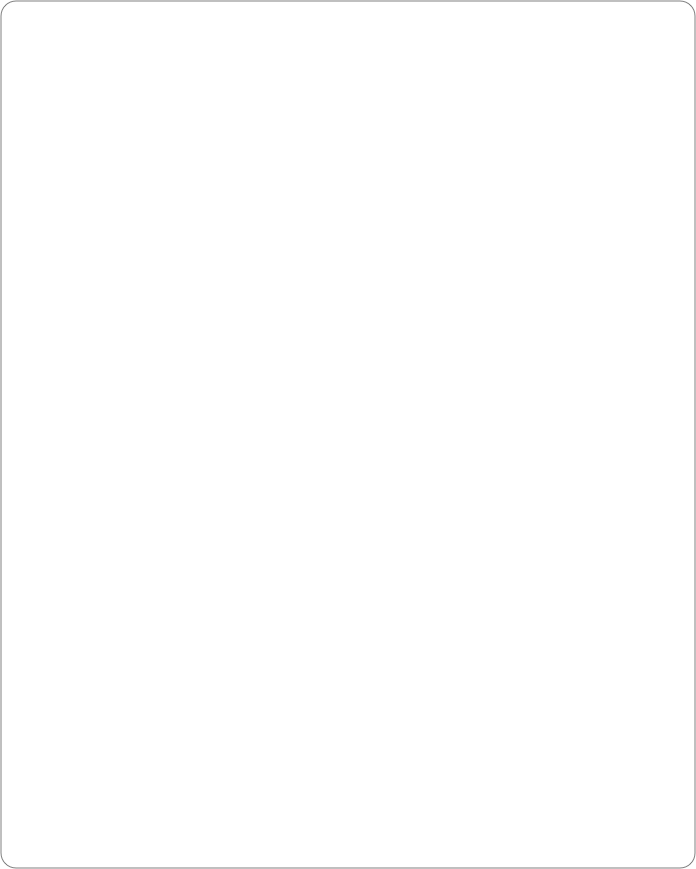µPaint features
Brush Paint with any kind of shape:
-
-Choose from the ones provided with the program
-
-Paint and store yours on the fly, without leaving your picture, and use them immediately
-
-Make, save and load libraries of shapes
-
-Resize, rotate and flip shapes on the fly
-
-Automatically resize, rotate and change position and color while you draw
Pen Draw any kind of shape:
-
-Freehand
-
-Two-point curves, one-point curves or straight lines, or any combination of these
-
-Ovals
-
-Rectangles
-
-Rounded rectangles
Masks Draw your own masks:
-
-Each mask or group or masks (your decission) lies in a separate layer
-
-Paint in the background or in any mask layer without disturbing the others
-
-Switch at will between background and masks
-
-Create any number of masks and mask layers. Hide, delete, duplicate them.
-
-Change the order of mask layers, its transparency and its texture
Colors Pen and brush can use as color:
-
-Files (bitmaps, photographs or other paintings)
-
-Two-color gradients (linear or radial)
-
-Flat colors
Transparency Pen, brush and masks can use as transparency:
-
-Files (bitmaps, photographs or other paintings)
-
-Gray gradients (linear or radial)
-
-Flat tansparency
Texture Pen, brush and masks can use as textures:
-
-Files (bitmaps, photographs or other paintings)
-
-Flat (no texture)
Marker Free strokes:
-
-Paint with continuous strokes of flat color
-
-Flat transparency from 0 to 99%
-
-Size from 1 to 500 pixels wide
Smear Move color around:
-
-Blur the color on the canvas, with any transparency and any texture
-
-Use all Brush settings
Selections Grab a part of the canvas:
-
-Use any of the Pen Tools to paint any kind of selections
-
-Store them in the Selections Selector to use them any time
-
-Apply them Transparency and Texture, rotate, resize, flip...